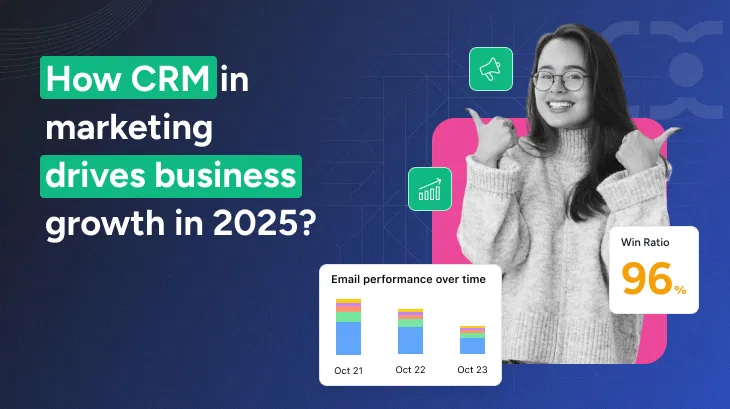How to Use Google Analytics for Beginners: A Complete Guide + 5 Things You Should Know
If you own a website or run a blog, knowing how visitors interact with your content is key to your success. That’s where Google Analytics comes in. It's a free tool from Google that helps you understand your website traffic, visitor behavior, and how to improve your online presence.
This beginner-friendly guide will explain what Google Analytics is, how to set it up, how to read the data, and the 5 important things every beginner should know.
🔍 What is Google Analytics?
Google Analytics is a web analytics service that tracks and reports website traffic. It shows you:
-
How many people visit your site
-
Where they come from
-
What devices they use
-
Which pages they visit
-
How long they stay
-
What actions they take (clicks, downloads, purchases, etc.)
The latest version is called Google Analytics 4 (GA4). It’s more powerful and flexible than the old Universal Analytics.
🛠️ Step-by-Step Guide: How to Use Google Analytics
✅ Step 1: Create a Google Analytics Account
-
Go to https://analytics.google.com.
-
Sign in with your Google account.
-
Click “Start measuring”.
-
Fill in your Account Name (e.g., “My Business Analytics”).
-
Add a Property Name (e.g., your website name), select time zone and currency.
-
Choose Web as your platform.
✅ Step 2: Install Google Analytics on Your Website
After setting up the property, you’ll get a Measurement ID (starts with G-).
To install it:
🧩 Option A: Add Global Site Tag Manually
Add this code before the </head> tag on every page of your website:
<script async src="https://www.googletagmanager.com/gtag/js?id=G-XXXXXXXXXX"></script>
<script>
window.dataLayer = window.dataLayer || [];
function gtag(){dataLayer.push(arguments);}
gtag('js', new Date());
gtag('config', 'G-XXXXXXXXXX');
</script>
🧩 Option B: Use Plugins (easier for beginners)
If you use WordPress:
-
Install Site Kit by Google
-
Or use MonsterInsights plugin
They will connect Google Analytics to your site automatically.
✅ Step 3: Wait for Data to Appear
It can take up to 24 hours for data to show in your dashboard.
Once active, you can start exploring reports about:
-
Real-time visitors
-
Visitor countries
-
Traffic sources (Google, social media, etc.)
-
Most viewed pages
✅ Step 4: Explore Google Analytics Reports
Here are the main sections in GA4:
📍 Real-Time
Shows who’s on your site right now, what pages they’re viewing, and how they got there.
📍 Acquisition
Tells you where your visitors come from — such as search engines, social media, direct visits, or referrals.
📍 Engagement
See what users do on your site — which pages they visit, how long they stay, and if they complete any events.
📍 Demographics
Learn about your users’ age, gender, location, language, and interests.
📍 Technology
Understand what devices, browsers, and operating systems visitors are using.
✅ Step 5: Set Up Events and Conversions
Events are user actions you want to track (like clicks, form submissions, video views).
To mark important actions as Conversions:
-
Go to Admin > Events.
-
Create a new event or use existing ones.
-
Toggle the conversion switch next to the event.
Example conversions:
-
A user clicks “Buy Now”
-
A user submits a contact form
-
A user downloads a file
🌟 5 Important Things You Should Know
1. 🔄 GA4 is Event-Based, Not Session-Based
Unlike the old Universal Analytics, GA4 focuses on events instead of sessions. Everything a user does (scroll, click, purchase) is considered an event. This gives you more detailed tracking.
2. 🕒 It Doesn’t Track Historical Data
Google Analytics only starts collecting data after you install it. It can’t show data from before setup — so install it as early as possible.
3. 🔐 Privacy Matters (GDPR, CCPA)
You must comply with privacy laws:
-
Add a cookie consent banner to your site
-
Consider IP anonymization (GA4 supports this by default)
-
Mention Google Analytics in your Privacy Policy
4. 📈 Use Traffic Source Data to Improve Marketing
The Acquisition report shows where your visitors come from. Use this to:
-
Invest more in high-performing channels (e.g., Google search or Instagram)
-
Fix underperforming sources
5. 🧠 You Don’t Have to Be a Data Expert
Even if you’re not a techie, GA4’s interface gives clear, helpful insights. You can start by tracking just a few things:
-
Page views
-
Bounce rate
-
Conversion events
Then grow from there as your site grows.
📌 Final Tips for Beginners
-
Visit your dashboard regularly (once a week is great)
-
Use Site Kit for simple setup on WordPress
-
Link Google Analytics to Google Search Console for SEO insights
-
Bookmark important reports so you can find them quickly
📣 Conclusion
Google Analytics is one of the most powerful free tools you can use to grow your website, blog, or online business. By following this beginner’s guide, you’ll be able to:
-
Install GA4 on your website
-
Read key reports
-
Track your audience and performance
-
Make smarter decisions based on real data
Don’t be overwhelmed — just take it step by step, and soon, you’ll start seeing the real power of data.